Import the Cypherium Miner wallet into your Phone’s CPH Wallet
Our guides
Get started
Let’s see how we can make things a bit easier and use the convenient smartphone app to perform transactions with the miner’s account.
Exporting your keystore from the miner
The first thing you need to do is login to the miner and navigate to your miner’s installation directory.
and from there go to your keystore.
cd linux/chaindb/keystore
ls
When you list the directories contents you will find one or more (depending on how many accounts you made) plain text files, each containing a keystore.
Note that your file will have a different name and that the keystore is formatted as a single line with no special characters, line breaks (CR/LF) or whitespace (spaces, tabs) and that it needs to be copied to your mobile wallet in exactly that way, be very careful when you paste this string into your wallet since its very easy to accidentally add a space or enter.
cat UTC--2021-09-12T19-18-36.545107646Z--b01a2aee90fb20611f963475a17f2a738b9988aa

When formatted the file looks like
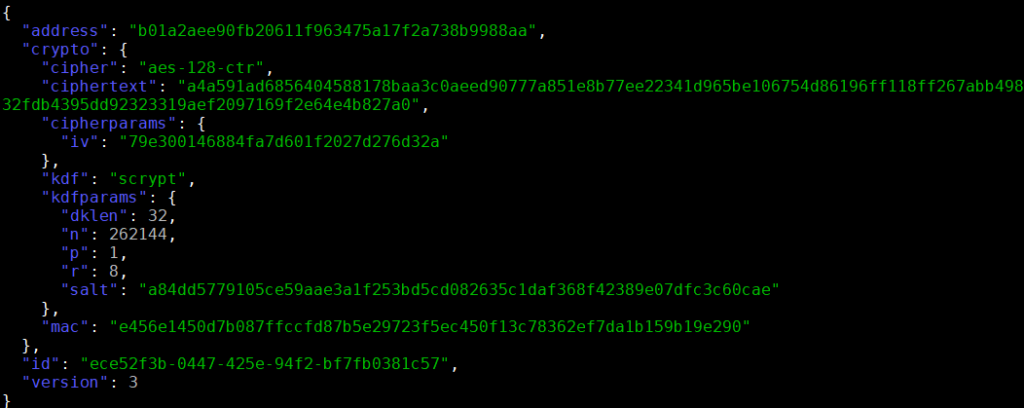
Adding your keystore to the mobile wallet
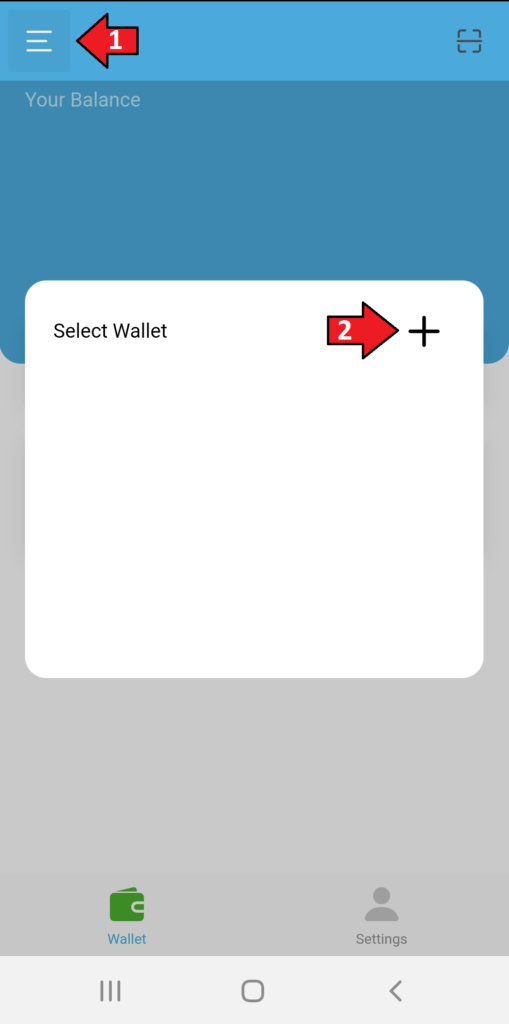
Open your wallet Cypherium wallet App.
1. Tap on the hamburger menu (left top corner)
2. Tap on the plus to add a new wallet
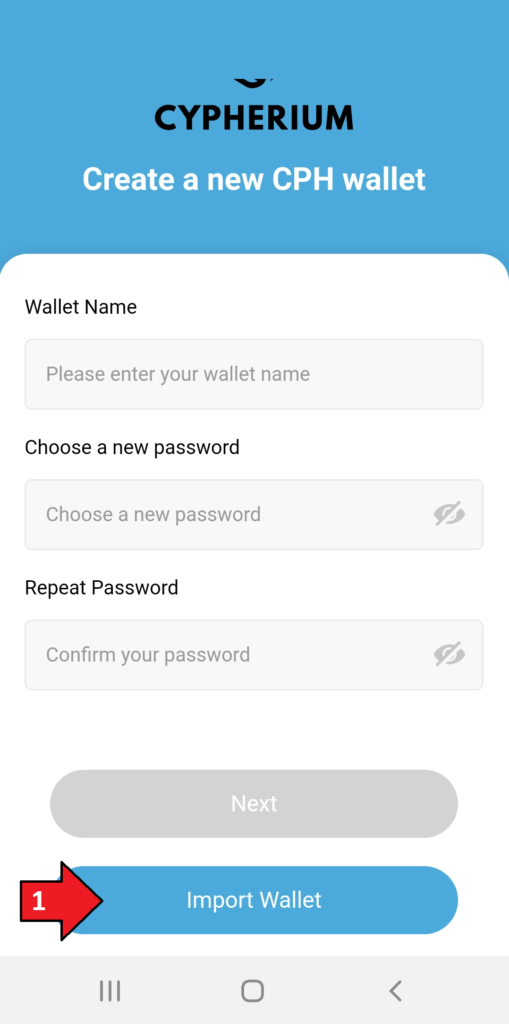
In the “Create a new CPH wallet” submenu
Scroll down until you see the “Import Wallet” button
1. Tap “Import Wallet”
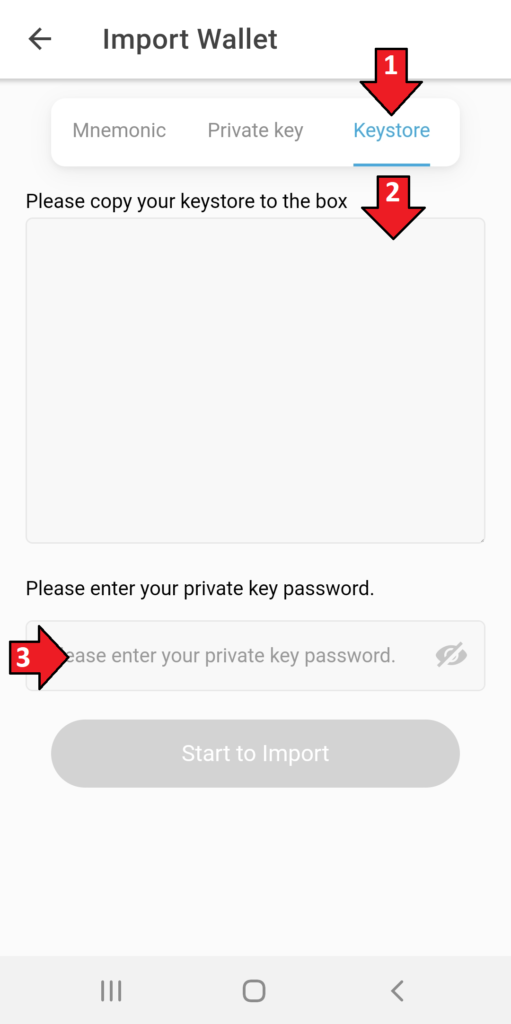
In the Import wallet submenu.
1. Tap on “Keystore”
2. Paste your keystore here, and be very carefull NOT to introduce linebreaks (enters) or whitespace
3. Enter your password (the one you used to create the miner wallet)
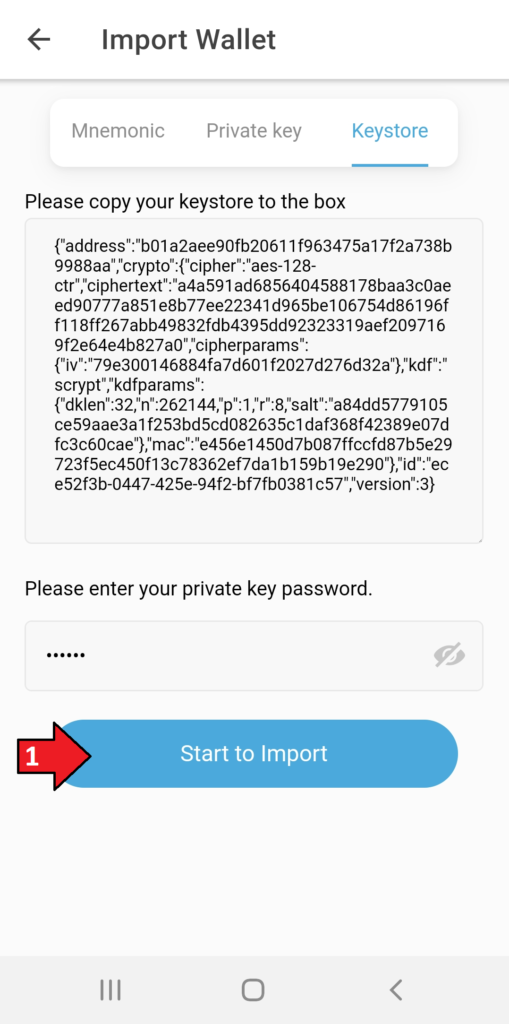
When both the Keystore and password are filled in
1. Tap “Start to Import”
Note that if you get an error here its most likely something with the keystore so double check.
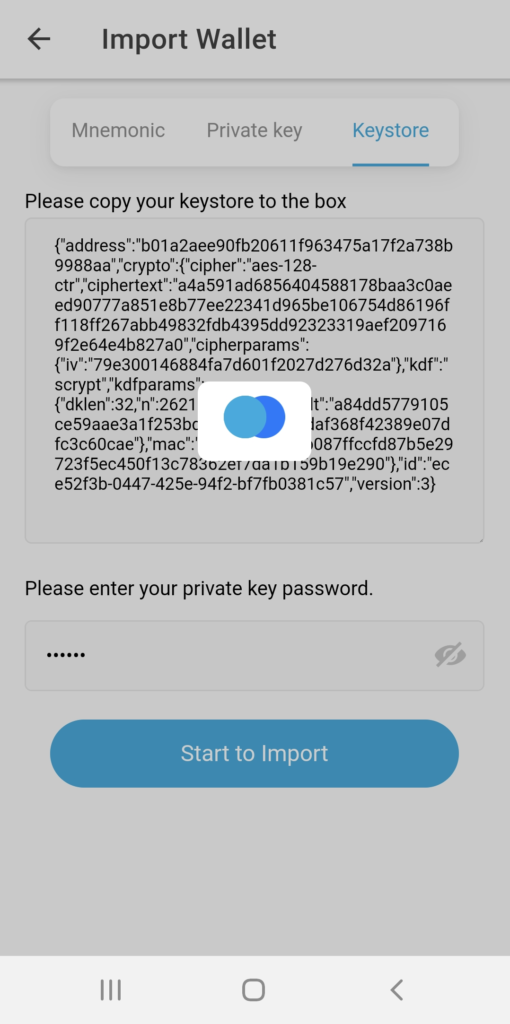
Now wait a couple of seconds before the wallet is imported
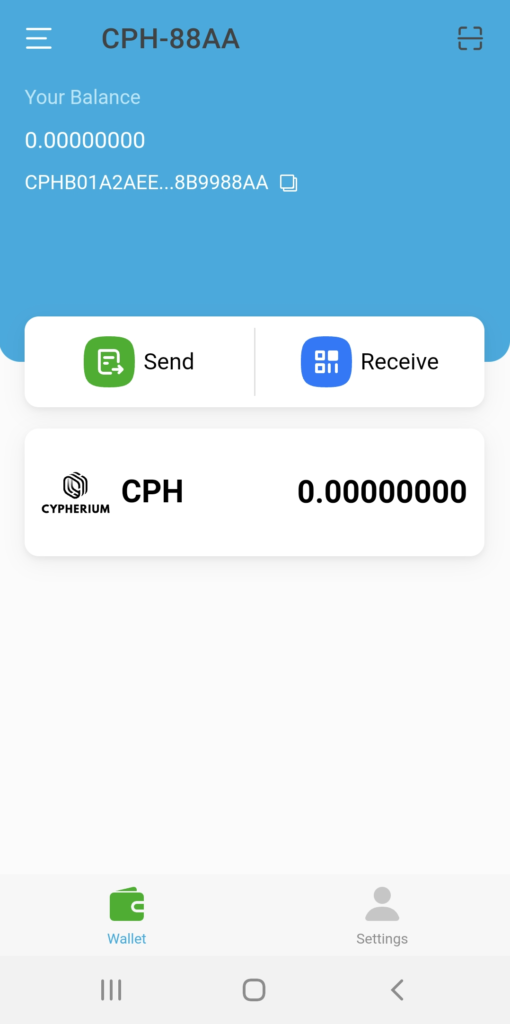
And there it is on your main wallet screen, the newly imported miner wallet